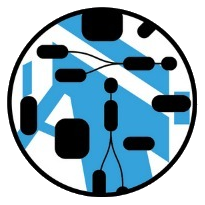 Nasdanika Templates
Nasdanika Templates
Drawio Site
This is a template repository for web sites generated from Drawio diagrams with GitHub Actions and Nasdanika CLI Drawio Command.
Demos
Below is a list of sites created from this template:
- Bob the builder, this video shows how this demo was created.
- Internet Banking System - a sample C4 Model documented using this template/approach.
- Declarative Command Pipelines - illustrations for a Medium story. This demo show how to create a site from a diagram with multiple top-level pages.
- More demos on Nasdanika Demos
Steps
- On the repository page click “Use this template” button in the top right.
- Once you create a new repository, go to the Settings > Pages and select “GitHub Actions” as source.
- Click on the Acitons tab. You should see a failed deployment. Manually trigger
Generate HTML Site from a Drawio diagram with Nasdanika CLIaction. Once it is successful, open the pages site. - Customize the diagram, root action, and page template to your needs as explained below.
The deployment action can be triggered manually from the actions page. It can be useful if your site references external resources.
For example:
- The diagram file may link to pages in external diagrams (federated diagrams)
- The diagram file may reference external documentation resources
Deployment process
- Nasdanika CLI is downloaded and extracted
- drawio
html-app … site … command pipeline is executed to generate a Web site - The generated site is deployed to GitHub Pages.
Diagram file
You may rename diagram.drawio to something more meaningful, e.g.my-system.drawio. Or you may use a pre-existing drawio diagram and delete diagram.drawio. You can also use an external diagram and reference it by URL. If you do rename/replace the diagram, open .github/workflows/site.yml and update line 40 with a new diagram file name.
Page template
In the page template file you can:
- Modify the theme on line 3 - choose one of 20+ Bootswatch themes or the default theme. Please note that generated sites look good with light themes, and not so good (in my personal opinion) with dark themes.
- Highly recommended: remove out-of-the-box Google analytics script at lines 23-33 - replace it with your own or remove the header section (lines 22-33) altogether.
- Remove line 36 or set
fluidtofalse. - Modify navigation panel style at line 38
See Bootstrap Page Load Specification for supported confiuration keys.
Root action
The root action defines:
- The header (root action1). You may modify the icon and the title.
- Root navigation actions - lines 6 - 20. Glossary and search are functional, but not perfect - they need TLC, which I don’t have capacity for at the moment. You may use them AS-IS, remove/replace, or improve and create a pull request. Their advantage is that they are standalone - no external dependencies. For public web sites you may consider something like Algolia - they have a free tier and a Vue.js search component, InstantSearch
- Footer (root navigation) at lines 21+. Out of the box is links to the template repository site - update or remove.
See Action Load Specification for supported configuration keys.
Diagram elements
You can add documentation to diagram elements, title and icon property, customize element ID, and link elements to pages or other elements, including pages and elements in other diagram files.
Site pages are generated only for elements with documentation.
Important: Pages are not generated for diagram elements without labels or title property! It may lead to broken links.
Documentation
You can add inline documentation in documentation property as it is done for Alice.
Documentation is by default treated as Markdown. Use doc-format property to specify documentation format. Out of the box there are 3 formats supported:
markdownhtmltext
You can add support for more formats, e.g. Asciidoc using AsciidoctorJ - see “Adding support for documentation format” below.
You may reference an external documentation resources with doc-ref property - this how it is done for the diagram root (click on the diagram canvas and then on “Edit Data” button in the right panel). Documentation reference is a URL resolved relative to the diagram file location.
If you use doc-ref property, the documentation format is inferred from the extension. You may override the inferred value using doc-format property.
Title
By default the element label is used as action text. For elements with long labels it may be desirable to use shorter text. To do so use title property.
Icon
By default element icons are derived from element images where possible. Otherwise a default icon is used. You may use icon property to customize element icon. The icon can be a URL (including data URL) or a CSS style e.g. fas fa-user.
ID
Element ID’s are used to construct element page URL’s. Element ID’s are generated as long random strings. They are editable - double-click on the ID at the top of the data dialog. So, if you’d like to have semantic URL’s - customize the ID’s.
Page and element links
You may link elements to pages and other element using the extended link syntax.
When an element links to a page, the page root2 is logically merged with the linking element and page elements (except elements liking to other elements) become logical children of the linking element.
If an element links to another element, then that element is not considered a logical child of the page/root/page linking element. The link chain is traversed and the diagram element on the generated site is linked to the page of the link target element if that element has a page (i.e. it is documented). Otherwise there is no link.
Multiple top-level pages
A top-level diagram page is a page that is not linked from any diagram element. If there is more than one top-level page, then you may want to add a principal action to the root-action.yml and link pages to the principal action by removing --add-to-root option from the command line.
See Declarative Command Pipelines for an example.
Icons
Drawio has more than two thousand built-in icons. You can find more icons on the below sites:
- FlatIcons - 16.8 million icons. Free with attribution, a paid plan is available - no attribution. In-browser editor. PNG and SVG (premium) formats.
- IconFinder - the world’s largest marketplace for icons, … 6 million icons at your fingertips including free icons. Multiple subscription levels.
- Icons8 - more than a million icons in 47 styles. Free and subscription. Icons can be edited in-place before downloading.
- Iconduck - more than 250 000 free open source icons
- Cloud providers:
Markdown
This section demonstrates advanced capabilities of Markdown documentation.
Embedded images
You can embed PNG and JPEG using fenced blocks.
PNG resource
```png-resource
isa.png
```
Resource location is resolved relative to the diagram file location.
JPEG resource
```jpeg-resource
my.jpeg
```
PNG
```png
Base 64 encoded png
```
JPEG
```jpeg
Base 64 encoded jpeg
```
Embedded diagrams
You can also embed PlantUML, Drawio, and Mermaid diagrams using fenced blocks.
Drawio
```drawio-resource
aws.drawio
```
Resource location is resolved in the same way as for image files as explained above.
PlantUML
PlantUML diagrams can be defined inline or loaded from resources.
Loading from a resource
```uml-resource
sequence.plantuml
```
Inline
The following language specifications (dialects) are supported:
uml- for the following diagram types:wireframe- for Wireframe diagramsgantt- for Gantt diagramsmindmap- for Mind Mapswbs- for Work Breakdown Structures
UML
Sequence
Fenced block:
```uml
Alice -> Bob: Authentication Request
Bob --> Alice: Authentication Response
```
Diagram:
Component
Component diagram with links to component pages.
Fenced block:
```uml
package Core {
component Common [[https://github.com/Nasdanika/core/tree/master/common]]
}
package HTML {
component HTML as html [[https://github.com/Nasdanika/html/tree/master/html]]
[html] ..> [Common]
}
```
Diagram:
Wireframe
Fenced block:
```wireframe
{
Just plain text
[This is my button]
() Unchecked radio
(X) Checked radio
[] Unchecked box
[X] Checked box
"Enter text here "
^This is a droplist^
}
```
Diagram:
Gantt
Fenced block:
```gantt
[Prototype design] lasts 15 days and links to [[https://docs.nasdanika.org/index.html]]
[Test prototype] lasts 10 days
-- All example --
[Task 1 (1 day)] lasts 1 day
[T2 (5 days)] lasts 5 days
[T3 (1 week)] lasts 1 week
[T4 (1 week and 4 days)] lasts 1 week and 4 days
[T5 (2 weeks)] lasts 2 weeks
```
Diagram:
Mind Map
Fenced block:
```mindmap
* Debian
** [[https://ubuntu.com/ Ubuntu]]
*** Linux Mint
*** Kubuntu
*** Lubuntu
*** KDE Neon
** LMDE
** SolydXK
** SteamOS
** Raspbian with a very long name
*** <s>Raspmbc</s> => OSMC
*** <s>Raspyfi</s> => Volumio
```
Diagram:
WBS
WBS elements can have links. This type of diagram can also be used to display organization structure.
```wbs
* [[https://docs.nasdanika.org/index.html Business Process Modelling WBS]]
** Launch the project
*** Complete Stakeholder Research
*** Initial Implementation Plan
** Design phase
*** Model of AsIs Processes Completed
**** Model of AsIs Processes Completed1
**** Model of AsIs Processes Completed2
*** Measure AsIs performance metrics
*** Identify Quick Wins
** Complete innovate phase
```
Fenced block:
Diagram:
Mermaid
You can define Mermaid diagrams in mermaid fenced blocks:
flowchart LR
Alice --> Bob & Chuck --> Deb
results in this diagram:
Loading from a resource
It is also possible to load a diagram definition from a resource resolved relative to the model resource:
```mermaid-resource
sequence.mermaid
```
Extensions
- Table of contents - add
[TOC]to the document as explained in the documentation. This extension will create a table of contents from markdown headers. - Footnotes
- Strikethrough:
~~strikethrough~~->strikethrough - Subscript:
H~2~O-> H20 - Superscript:
2^5^ = 32-> 25 = 32
Failing on errors
-r=-1 command line option means “don’t fail on page errors” such as:
- Blank pages
- Broken internal links
- Missing resources
Missing resources are reported on pages using danger alert blocks.
If you want to prevent deployment of a site with page errors, remove the option or set it to the expected number of errors - there might be “known errors” which you are OK to live with.
Upgrading NSD CLI version
When a new version of Nasdanika CLI is released you may update lines 33 and 35 in site.yml to point to the new distribution.
Adding support for a new documentation format
To add a new documentation format:
- Create a Maven module
- Create a documentation capability factory class, see MarkdownDocumentationFactory
- Register it in
module-info.java- example - Build a custom CLI with the above module as a dependency. See Demo CLI for an example.
- Build a distribution, deploy to a web location, and update
site.ymllines 33 and 35.
Next steps
This section outlines possible next steps once you have a site generated from a diagram or a set of diagrams.
Executable diagrams
You may make the diagrams executable. Details and demos are coming soon.
Scripted processors
Dynamic proxy
HTTP Routes
Semantic mapping
You can also “upgrade” to semantic mapping as explained in the Beyond Diagrams book and TODO story.
-
See Action types
↩ -
See Drawio API
↩